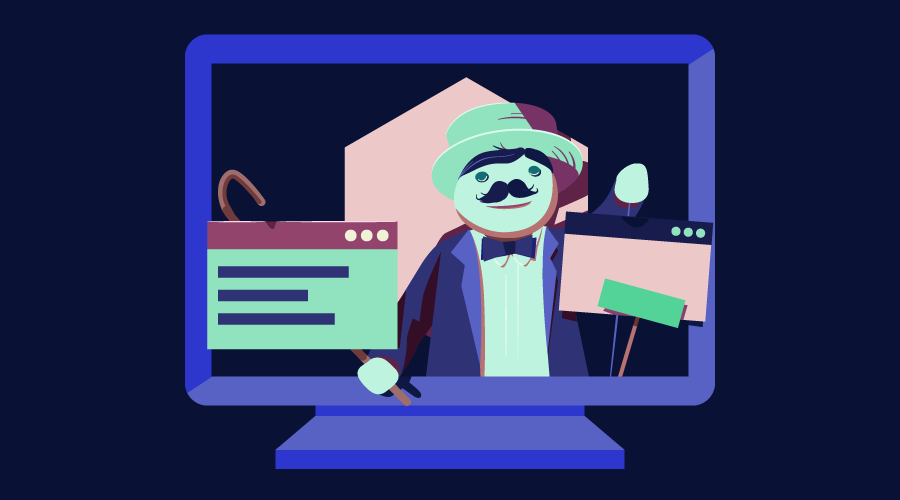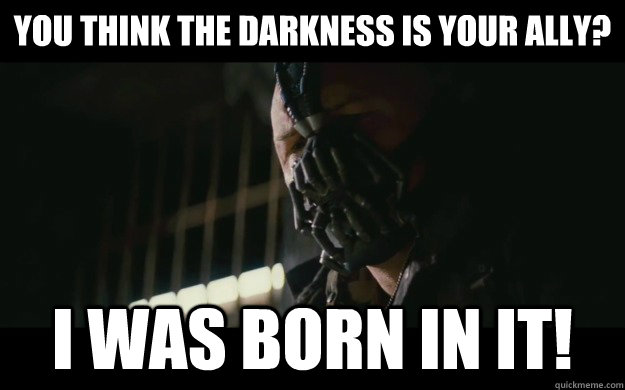[special]At Auth0, most of our software is developed using JavaScript. We make heavy use of the language both on the front and the back-end.[/special]
In this article, we'll take a look at JavaScript's usefulness as a general purpose language and give a brief run down of its development, from conception to the present day. I'll also interview some senior Auth0 developers on the ups and downs of using JavaScript at scale, and finally look at how WebAssembly has the potential to complete the picture and transform the language into a full-blown development platform.
JavaScript as a General Purpose Language
What may seem obvious to young developers today was not so clear in the past: can JavaScript be considered a general purpose language? I think we can safely agree the answer to this question today is “yes”. But JavaScript is not exactly young: it was born in 1995, more than 20 years ago!
For over 15 years, JavaScript gained little traction outside the web, where it was mainly used for front-end development. Many developers considered JavaScript little more than the necessary tool to realize their dreams of ever more interactive and responsive websites. It should come as no surprise that even today JavaScript has no portable module system across all common browsers (although import/export statements are part of the latest spec). So, in a sense, JavaScript development slowly picked up as more and more developers found ways to expand its use.
Some people would argue that being able to do something does not mean it should be done. When it comes to programming languages, I find this a bit harsh. As developers, we tend to acquire certain tastes and style. Some developers favor classic, procedural languages and some fall in love with the functional paradigm, while others find middle-ground or kitchen-sink languages fit them like a glove. Who’s to say JavaScript, even in its past forms, was not the right tool for them?
A Short Look at JavaScript Progress throughout the Years
JavaScript began its life as a glue language for the web. The creators of Netscape Navigator (a major web browser in the 90s) thought a language that designers and part-time programmers could use would make the web much more dynamic. So in 1995 they brought Brendan Eich on board. Eich's task was to create a Scheme-like language for the browser. If you’re not familiar with Scheme, it’s a very simple language from the Lisp family. As with all Lisps, Scheme has very little syntax, making it easy to pick up.
However, things were not so smooth. At the same time, Sun Microsystems was pushing for Java to become integrated into web browsers. Competition from Microsoft and their own technologies was not helping either. So, JavaScript had to be developed hastily. What’s more, the rise of Java made Netscape want their new language to act as a complement to it.
Eich was forced to come up with a prototype as soon as possible; some claim it was done in a matter of weeks. The result was a dynamic language with syntax similar to Java but with a very different philosophy. For starters, the object model in this new language was entirely different from the Simula-derived Java object model. This initial prototype of a language was known as Mocha, and later as LiveScript.
LiveScript was quickly renamed JavaScript just as it was launched, for marketing reasons. Java was on the rise, and having “Java” in the name could spark additional interest in the language.
This initial release was the first version of JavaScript and a surprising amount of what is known as JavaScript today was available in it. In particular, the object model—prototype based—and many of the functional aspects of the language—semantics of closures, asynchronous nature of the API—were set in stone. Unfortunately, so were many of the quirks resulting from its rushed development.
This version, although powerful in many aspects, was missing notable features that are helpful when developing ever greater systems. Exceptions are one example.
The next few versions of JavaScript were concerned with making it widely available. One of the first steps taken to achieve this was to make it into a standard. Thus a standardization effort began through ECMA, and later through ISO. ECMAScript, which was the name adopted after standardization, was very similar to the first versions of JavaScript included in Netscape Navigator. It was not until ECMAScript 3 or JavaScript 1.5 in 1999 that most of JavaScript as we know and use it today was finalized. This version included exception handling, instanceof, all common control mechanisms (do/while, switch), eval and most built-in functions and objects (Array, Object, etc.).
A dark period began after that for JavaScript. Competing groups had different ideas for JavaScript's development. Some advocated for advanced features such as modules, a kind of static typing, and class-based object-oriented programming. Others thought this was too much. A proposal for ECMAScript 4 was made and implementers started integrating some features in their engines. Unfortunately, the community never settled on which features to include. Microsoft was also working on JScript, an implementation of JavaScript with extensions. As a result, ECMAScript 4 was abandoned.
It was not until 2005 that JavaScript development started to pick up. Refinements to ECMAScript 3 were made. Several other features (let, generators, iterators) were developed outside the standard. The turmoil caused by the failed ECMAScript 4 specification settled and in 2009 it was agreed that the refinements to ECMAScript 3 were to be renamed ECMAScript 5. A path for future development was defined and many of the features proposed for version 4 started being reevaluated.
The current version of the standard, ECMAScript 7 (a.k.a 2016) includes some features that were slated for version 4 such as classes and import/export statements. These features are intended to make JavaScript more palatable for medium and large system development. This was the rationale behind ECMAScript 4 after all. But is JavaScript living up to this promise?
Let's take a look at a not-so-objective rundown of JavaScript features.
Language Features: The Good
Syntactic familiarity
The C family of languages share vast mindshare. C, C++, Java, C# and JavaScript combined probably outnumber all other languages in use. Although it probably is the cause of many of JavaScript quirks, making JavaScript a C-like language in syntax made it simpler for existing developers to pick up. This helps even today, as C-like languages still dominate the development landscape.
An inexperienced developer can easily start writing JavaScript code after taking a look or two at common examples:
function test(a, b, c) {
a.doStuff(b.property, c);
return a.property;
}
Asynchronous nature
Perhaps the biggest shock for new developers coming into JavaScript is the way everything is asynchronous by nature. This takes some time getting used to but makes complete sense if you consider how JavaScript was conceived: as a simple way to integrate programmable logic into web-pages. And when it comes to this, two things need to be considered: non-blocking behavior is essential, and shared memory is too complex.
The solution: callbacks and closures.
Continue reading %WebAssembly Is Overdue: Thoughts on JavaScript for Large Projects%